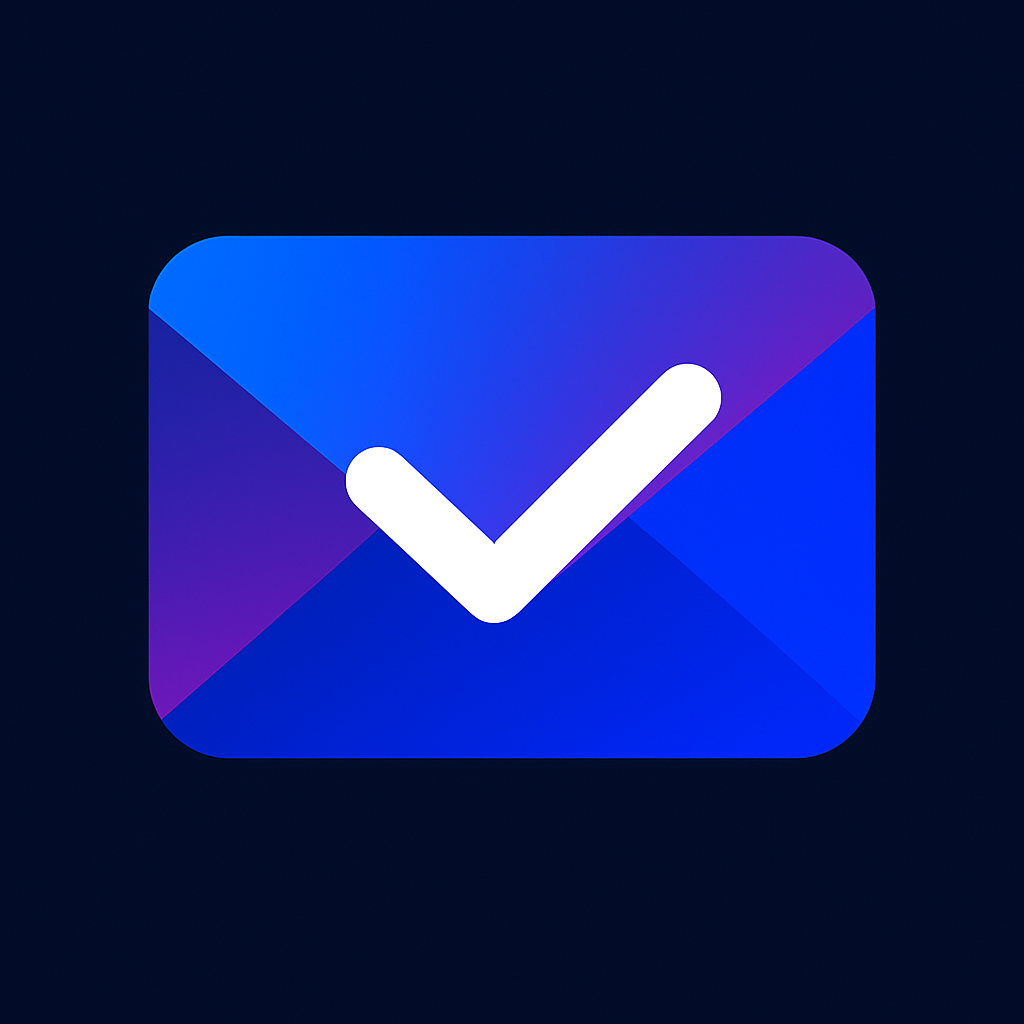How Letteris AI Works
Follow these simple steps to scan, summarize, chat, and set reminders — all while your documents stay only in your iCloud.
-

1.Place your letter on a flat surface with good contrast (e.g., dark desk under a white page). Ensure the area is well‑lit — use flash if needed. The app will try to auto‑detect edges; adjust corners manually if required. -

2.Your Inbox shows all letters neatly organized and searchable. -

3.Open a letter to view Sender, an AI Summary, and suggested Actions. -

4.Tap Reminders to set a date/time and optional note for follow‑up. -

5.Add a deadline to your Calendar in one tap — alarms are added for 7 days and 1 day before. -

6.Use Chat to ask questions or request a quick summary in plain language. -

7.Share the letter as a PDF from the detail view (Mail, Messages, Files, etc.). -

8.Open Original Text to view the full extracted text of your letter. -

9.Chat with your Mailbox to query all letters (e.g., upcoming deadlines or bills). -

11.Use Search to quickly find letters by keywords (e.g., Loan). -

12.Swipe left to Assign a letter to categories or tasks. -

13.Swipe left to Delete a letter. Note: to completely remove it, also delete it from the Trash bin.
Tip: tap any image to open a larger view in a new tab.